Vizio tv is becoming popular due to its affordability and features, but it can experience issues with freezing. This can be frustrating after work or on your weekend indoors. When this happens, many questions come to mind, like “Why does my Vizio TV keep freezing?” Let’s take a look at some of the most common causes.

Why Does My Vizio TV Keep Freezing – Common Reasons
Several factors can cause a Vizio TV to freeze. These include:
1. Outdated Software
When your software becomes outdated, it can prevent your Vizio TV from working efficiently. This can cause the TV to experience lagging or freezing issues. A bug or glitch in the software leads the TV to freeze.
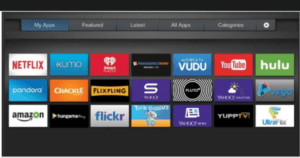

2. Overheating Issues
Overheating can cause your Vizio TV to malfunction and cause freezing issues. This is usually because the fan has stopped working or the TV’s ventilation system is blocked.
3. Poor Signal Strength
A weak signal can cause your Vizio TV to freeze. This happens when the channel or content you are watching requires a higher bandwidth than your internet connection can provide.
4. Corrupted Video File
If you are streaming content from an online source, a corrupted video file can cause your Vizio TV to freeze. This usually happens when the video file is incompatible with the software on your TV.
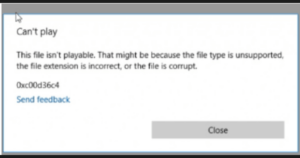

5. Video Settings Issues
Sometimes, your Vizio TV’s video settings can cause it to freeze. These usually happen when the settings are set too high, or the resolution of your TV and the video content you’re watching don’t match.
6. Hardware Malfunctions
Hardware malfunctions can also cause your Vizio TV to freeze. This usually happens when one or more of the components on the TV have been damaged or broken.
7. Insufficient RAM
Insufficient RAM can also cause your Vizio TV to freeze. This happens when your TV is not able to use its memory efficiently.
8. Overloaded with External Devices
Do you use your Tv to connect to external devices like DVD players, gaming consoles, and more? Too many connected at once can cause your Vizio TV to freeze. They can send invalid data or commands to the TV.
9. Poor Network Connectivity
Poor network connectivity can also cause your Vizio TV to freeze. This usually happens when the internet connection is slow or unstable.
10. Virus or Malware
Viruses can also cause your Vizio TV to freeze. This happens when malicious files and programs get into the system and corrupt the software, causing it to malfunction.
To sum up, these are the major cause of why does my Vizio TV keep freezing. If you’re experiencing any of these issues, taking the necessary steps to fix them as soon as possible is important. In the sub-topic, we’ll discuss troubleshooting your Vizio TV if it keeps freezing.
Why Does My Vizio TV Keep Freezing – Simple Troubleshooting
If you want to fix your Vizio TV, which is freezing, there are some simple troubleshooting steps that you can take to fix the issue.
1. Power Cycle
Nothing complicated here. It is just an old process of restarting your TV with some additional steps. When your tv screen begins to freeze surrealist painting, just consider a power cycle.
The power cycle dissipates all the stored charges. It removes the nascent bugs and glitches and makes your tv start to work. The power cycle is the first step to solving any freezing issues in your tv. Setting your tv into a power cycle is simple. Just follow these steps:
1. Turn off your tv and disconnect all the external devices
2. Unplug it from the power socket
3. Press the power button several times for a minute
4. After waiting for a few minutes, plug it back again
5. Turn it on and check out if the issue still exists.
Check if the discrepancies have been solved. This step should be done if your TV keeps restarting randomly.
If the power cycle has not resolved the issues, let’s try another solution very close to the power cycle. This is a soft power cycle that helps to restore all the settings back to their original state. Here, we use the TV commands on our tv screen. Follow this instruction:
1. Access your TV Settings by pressing the Menu button on your remote.
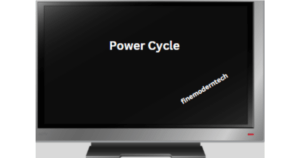

2. Click on Reset & Admin from the System tab
3. Choose Soft Power Cycle from the screen menu
4. Confirm the Soft Reset and wait for the TV to restart.
5. Check if your TV is working properly once it’s done.
2. Check the Internet Connection
If your tv has a Smartcast feature, you need to check the internet connection. A slow and unstable internet connection can cause your tv freezing issues. A weak internet connection may cause a buffering or slow-loading issue. 
Streaming always requires a good internet connection. The video will be stalled, frozen, or buffered with a slow connection due to low download speed. There are different streaming qualities that you must meet before watching a video.
| Resolution | Minimum Speed |
| 4K | 16+ Mbps |
| Live Tv | 8+ Mbps |
| HD (720p/1080p) | 8+ Mbps |
| SD (below 720p) | 5+Mbps |
| Online Video Games | 20+Mbps |
To check the internet connection, use your tv or remote control and go to Settings > Network > View Network Status. Check out your connection speed and compare it with the minimum requirements of the streaming service that you’re using.
3. Check for Updates
Outdated firmware or software can cause freezing issues. This opens the room for bugs and errors that can be resolved with updates. Check for the latest updates and ensure you have downloaded the latest software or firmware version for your Vizio Tv.
Initially, Vizio TV is programmed to download and install the updates, if available, automatically. However due to various reasons, this feature may be disabled and needs to be done manually. It is essential to check updates once a month to get the latest features, security patches, and bug fixes.
To update your TV software:
1. Go to the Menu section and look for the System option
2. Select it and see an option called ‘Check for Update.’
3. Select it, and your TV will search for the latest updates.
4. It will start downloading the update, and you can follow on-screen instructions to complete the process.
5. After completing all steps, restart your TV and check whether the issue is resolved.
If your TV is up to date and freezes, try the next troubleshooting step.
4. Configure Your Setting
Sometimes slow network connection and improper sound and video settings can cause freezing issues. Once you experience the freezing, tinkering with the settings configurations can get rid of this issue. At times, an abrupt change in settings and configurations can cause problems. Try resetting the picture and sound settings to default to correct this issue.
To configure your tv’s settings:
1. Go to the Menu section and look for the Picture or Sound option
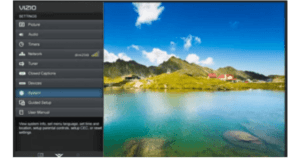

2. Select it. You will be able to configure your settings
3. Check which options are enabled and reset them to default settings
4. After completing the steps, save all changes and restart your tv.
5. Now check if the issue is resolved or not.
5. Auto Power Settings
This is the feature that comes with all the modern Vizio Tv. Adjusting the auto power setting to Off can help fix the freezing issue. This feature is enabled by default and helps automatically power off when there is no input for more than 3 hours. This can cause sudden freezing issues; disabling it may help fix the problem.
To adjust your auto power setting:
1. Go to the Menu section and look for the System or Power option
2. Select it, and you will see an option called ‘Auto Power‘ or “Timer.”
3. Select it, and you will be able to adjust the auto power settings
4. Turn off the Auto Power setting and save all changes
5. After completing all steps, restart your tv and check whether the issue is resolved.
Read More: How To Reset Vizio TV
6. Chane Picture Mode
Picture mode is the setting that helps adjust your TV’s video quality and brightness. Changing picture mode to different settings can help fix the freezing issue. Experimenting with various settings and configurations can help you identify the issue.
To change your picture mode:
1. Go to the Menu section and select the Picture option
2. Choose the Picture Mode

3. Select the desired mode and save the settings
4. Test to check if your tv is still freezing or not.
Restart your Tv after you change the picture mode.
7. Turn OFF CEC
A communication protocol called CEC or Consumer Electronics Control helps control multiple devices connected to HDMI ports with a single remote control. Turning off this feature can help stop the TV from freezing.
This allows us to control multiple devices with only one remote control. When CEC is enabled, it may cause conflicts and freezing. This is due to increased traffic over the network. To turn OFF CEC:
# Go to Menu > System > CEC and select ‘OFF’. Restart your TV and check if the issue has been resolved.
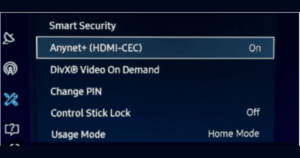
If the problem persists, try the next solution.
8. App Related Fixes
Vizio tv has smart features that allow us to download and install apps like Netflix, Hulu, Amazon Prime, etc. When you experience freezing, you may need to log out from the app and then log in again. When you log out of the apps, try to restart or power cycle your tv for some minutes.
This will clear the cache and reset the app’s settings. If this doesn’t work, try to uninstall the app and reinstall it again. Check for any pending updates for your app and install it. Doing this might solve the problem of freezing.
If one particular app keeps causing the issue, try uninstalling it and reinstalling it again.
Read More: Vizio TV Keeps Turning Off: Simple Solutions
9. Updating & Reinstalling the Apps
Do you get the issue of freezing while using a specific app? It mostly happens when there is an outdated version of the app. Or a glitch in the installed app.
Check for any pending updates and install them to resolve this issue. If the problem persists, try uninstalling and reinstalling the app. This will be able to clear any cache-related issues with the app.
The steps required to update the app vary from device to device. But the following are the general.
1. Go to Smartcast Menu by clicking the V Button on your remote
2. Locate the app and select the app by clicking the OK Button
3. Go to the Settings option
4. Check for the updates/upgrade button


5. Select the update option
6. It will start downloading and installing
7. Wait for the installation to complete
8. Close the app and open it again.
9. Check if the issue is resolved or not.
10. Hard Reset the TV
This should be your final option to resolve the issue of freezing. Hard resetting your TV will set all the settings back to default which will help you overcome any software-related issues. All the settings and content will be erased, and you will have to set up your TV again.
The apps and their data will also be cleared from your Vizio TV. To hard reset, you need to be very careful and follow the instructions correctly. There are two methods you can use to reset your tv hard.
Universal Method
Let’s start with the universal method, which is generally recommended. You will use the screen commands to reset the TV.
1. Power off your TV and unplug the power cable from the socket.
2. Wait for 30 seconds and plug the power cable back in.
3. Open the system Menu by clicking Menu on your remote
4. Click Reset and Admin.


5. Choose System Reset and press OK
6. Click Reset to Factory Default and press OK
7. Enter the parental lock code
8. Choose Reset and press OK
9. Your TV will now restart, and all the settings, including apps, will be erased.
10. Set up your TV as you want and check if the issue persists.
SmartCast Method
The second method is to use the SmartCast method. You will have to use the combinations of your tv buttons. Follow these steps:
1. Locate the Volume and the Input button on your Tv. They are usually located at the back of your Tv.
2. Press them down and wait for about 10 seconds
3. You will get a popup on your screen with a message to reset your tv by pressing and holding the input button
4. Just do as instructed and press the input button. Your TV will now reset itself to factory settings
5. Set up your tv as you want and check if the issue persists.
Read More: How To Fix Sound Delay On Vizio TV
Conclusion
Vizio Tv is a good brand out there, and it’s affordable, but like other electronic devices, it may experience technical issues. If your TV keeps freezing or crashing, you should reset the device, update the firmware, check your internet connection, and contact customer service if needed. Be sure to troubleshoot these issues to get the most out of your TV. The above solution should help resolve your issue.



