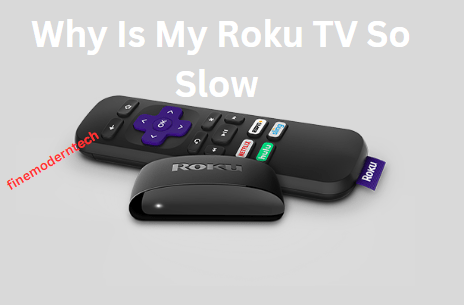Are you facing sound problems with your Vizio TV? In this guide, I will show you how to fix sound delay on Vizio TV. So keep reading for more information.
Technology has changed the way we watch TV. Television has evolved over the years, and Vizio TVs are no exception. They are known to be among the best TVs with more advanced features.
Vizio Tv support Chromecast and AirPlay mode, which helps to stream content wirelessly using your phone. You can get the best sound quality when you connect the soundbar to your TV.
You will be able to get well-synchronized audio and watch movies or play video games with great sound. However, sometimes you may experience a slight lag in sound when watching something on your Vizio TV.
This is Sound Delay and can be due to various factors. To cope with this issue, you need to know how to fix the sound delay on your Vizio TV.

Reasons for Sound Delay On Vizio TV?
There are different reasons for the sound delay on Vizio TV. Below are some of the most common causes:
1. Audio Processing Delay: Audio processing delays occur when the audio is delayed due to processing by your TV. A slow processor can cause this, or your TV is not tuned properly.
2. HDMI Problems: Using an HDMI cable to connect your TV to an external device can cause sound delay. Check the HDMI connection for any loose connections or frayed cables.
3. Wrong Audio Settings: Your audio settings may be the culprit behind the sound delay on your Vizio TV. Check if you have selected the correct audio settings.


4. Slow Internet Connection: If you are streaming content on your TV, you may experience a sound delay if the internet connection is slow.
5. Poor Quality Audio Cable: A poor quality audio cable can also cause sound delay on your Vizio TV. Check the cable for any problems or replace it with good quality.
6. Poor Sound Adjustment: You may experience a sound delay on your Vizio TV if the audio needs to be adjusted properly. Check the levels and make sure that it is set to the correct settings.
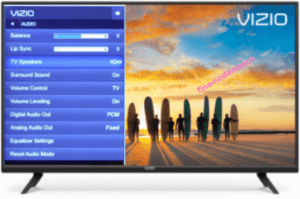

How to Fix Sound Delay on Vizio TV?
Are you experiencing a sound delay on your Vizio TV? You’re not alone. Fortunately, there are several steps on how to fix sound delay on Vizio TV and get your TV to sound great again!
1. Change the Audio on Sound Bar
Soundbar audio settings can often modify the sound output, creating a delay. Vizio tv has lip-syncs or audio delay settings that you should adjust. The settings are located in the Audio menu. To do this:
i. Go to the Audio Settings menu on your sound bar
ii. Look for the option to set a lip-sync or audio delay and select it


iii. Next, adjust the setting until the audio syncs with the picture. The range is 0.0 to 5.0. Change it to up to 2.5.
iv. Now save the settings. Turn off all the devices and turn them back on.
v. Now, play the video and check if the sound is in sync with the video.
2. Turn off Audio and Videos Processing
The sound bar may be causing a delay due to audio and video processing. This can be resolved by turning off your TV’s audio and video processing. To do this:
i. Go to the Settings menu of your Vizio TV
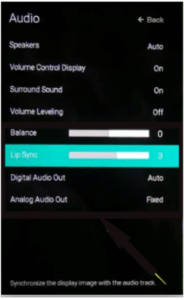

ii. Navigate to Audio and Video settings
iii. Toggle the audio and video processing off
iv. Save your changes
v. Check if your problem has been resolved.
3. Restart Your TV
After a long day of streaming, your TV may need a quick reboot. Sometimes, the issue can be resolved by restarting your TV. To do this:
i. Unplug the power cable of the TV from the wall socket.
ii. Wait for a few minutes to allow the device to cool down and all residual power in the device to dissipate.
iii. Plug the power cable back into the wall socket and turn on your TV.
iv. Check if the sound delay issue persists.
If the issue is still not resolved, try connecting your device to a different sound output option.
Read More: How To Reset Vizio TV
4. Switch HDMI Ports
A low-latency HDMI cable can help reduce the sound delay significantly. If you have another HDMI port, try switching the cables to see if it solves your problem.
Lastly, try to switch the HDMI port on your TV to check if it will improve the sound delay. Make sure you use a high-quality and low-latency HDMI cable for the connection.
5. Set TV Audio to PCM or Stereo
If you are using an optical audio cable to connect your Vizio TV, you might need to change the audio setting of your TV.
Go to Settings->Audio->Digital Audio Output and select PCM or Stereo. This should help solve the sound delay issue with the optical connection.
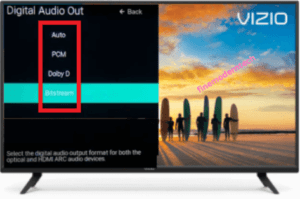

6. Check TV Speakers
Your speakers may be at fault if you’re still experiencing a sound delay. Ensure your Vizio TV’s speakers are on and the volume is set to a reasonable level.
Additionally, ensure that no cables or wires are loose and all connections are secure. If your speakers still do not work properly, consider upgrading to a newer model.
7. Update Firmware
You may need to update the firmware of your TV if nothing else works. When you stay a long without updating your TV, it may cause sound delay. To update the firmware:
i. Go to the Support page on Vizio’s website
ii. Download the latest firmware for your TV model
iii. Follow the instructions to install the firmware update
iv. Check if the sound delay issue is fixed
8. Switch Audio Input Settings
Vizio comes with different modes of Surround, PCM, Stereo, etc. If one of these settings is causing a sound delay, you can switch to another one.
Go to the Audio Settings menu of your Vizio TV and select the audio mode that is working best for you.
Make sure that you are using the audio mode that is compatible with the sound output of your TV. Then check if the issue was resolved. If not, move to the next step.
9. Check Soundbar Settings
You can check if the sound bar is causing a delay. Look for the option to set a lip-sync or audio delay. If the sound bar is pre-delay, try setting it to 0 ms.
Additionally, you can check if the TV and soundbar are connected to the same HDMI input. If they are not, there may be some sounds delay.
Moreover, you connect both devices using the same HDMI input. This will sync the audio and video, eliminating any sound delay.
10. Contact Vizio
If all else fails, contact Vizio’s customer service. Explain the issue to them and get their help in resolving it. They will be able to provide you with more detailed instructions tailored to your specific TV model.
Read More: How To Fix Vizio TV Black Screen Of Death
Conclusion
The above methods on how to fix sound delay on Vizio TV will help you get the desired audio performance. Follow each solution carefully. This will ensure that you resolve the audio on your vizio tv.
Have patience and make sure that you connect all the cables properly. If the problem persists, then it is essential to contact Vizio’s customer service for further assistance.