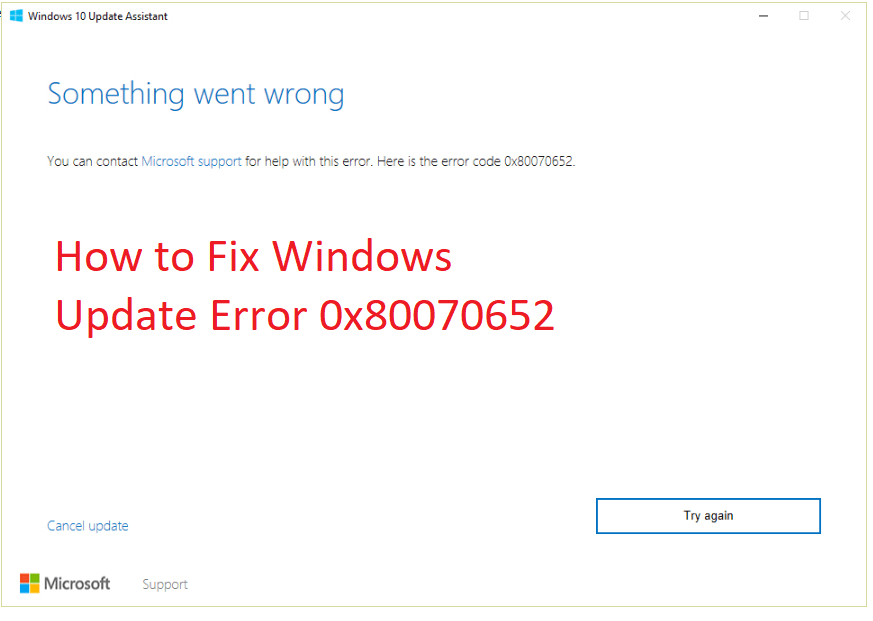Have you ever been eagerly waiting for a webpage to load only to be greeted with an ERR_TIMED_OUT error? This frustrating issue can stop you in your digital tracks, preventing access to the website you’re trying to visit.
The ERR_TIMED_OUT error occurs when your browser can’t establish a connection with the website’s server quickly enough. It’s like when you’re trying to talk to a friend but they can’t hear you—eventually, you stop trying. You might see this error message in Chrome, Firefox, or any other browser.
But don’t worry, there are simple methods that can help you fix this issue and regain access to your desired webpage.
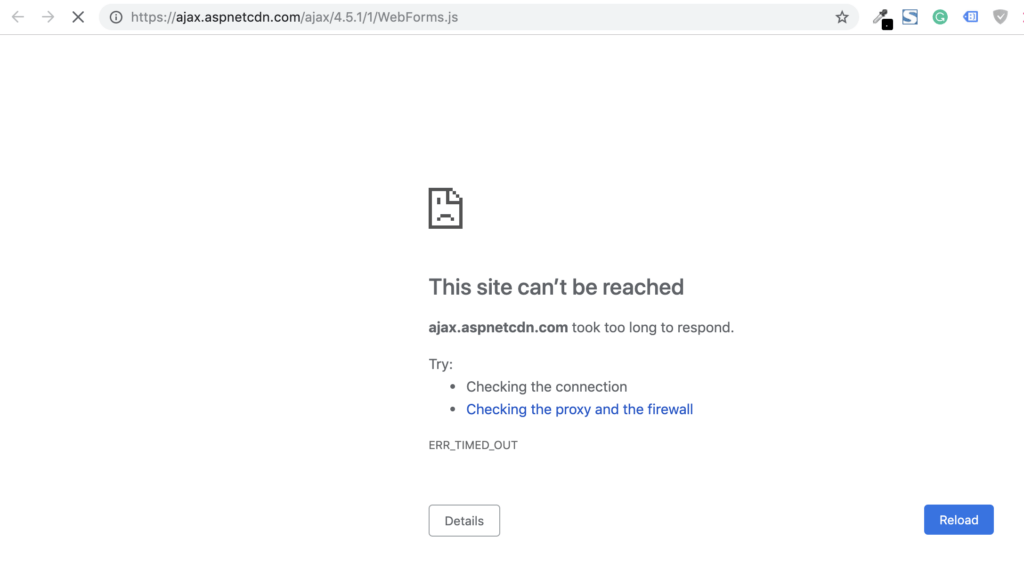
What is the ERR_TIMED_OUT error?
First, let’s talk about what this error means. When you click a link or try to load a webpage, your browser sends a request to the server where that page is stored. The server’s job is to send the page back to your browser.
But sometimes the server takes too long to respond. Your browser only waits a certain amount of time before it decides the server isn’t going to answer. That’s when it displays the ERR_TIMED_OUT error – it means your browser timed out waiting for the webpage.
Possible Causes of ERR_TIMED_OUT Error
There are a few common reasons why a page might not load before timing out:
Slow Internet connection – If your Wi-Fi or internet service is running slow, it can’t fetch pages quickly enough.
Server issues – The webpage’s server could be slow, overloaded, or have temporary technical problems.
Connection problems – Trouble between your device and the server, like interruptions on the lines in between, can disrupt communication.
Browser caches – Outdated caches and cookies may cause glitches and slow loading.
Malware/viruses – Bad programs on your device could sap bandwidth and block browser functions.
The good news is there are simple checks you can do to identify and solve common causes of timeouts. Let’s look at some troubleshooting steps.
Simple Methods to Fix ERR_TIMED_OUT Error
1. Check Your Internet Connection
One of the most common causes of the ERR_TIMED_OUT error is a weak or unstable internet connection on your end. If your Wi-Fi signal is weak or your internet service is running slowly, it may be struggling to fetch pages quickly enough before timing out. Use
The first thing to try is refreshing your internet connection. On a wireless connection, get closer to your router if possible. You can also restart your router by unplugging it for 30 seconds and plugging it back in. This will reset your connection and often speed things up.
For an ethernet connection, make sure your cable is securely plugged in at both ends and not damaged. Test your connection speed using a speed test site and contact your internet service provider if it’s much slower than usual. A slow connection may not be retrieving pages before the timeout. Click here to check your internet speed.
2. Clear Your Browser Cache and Cookies
Temporary Internet files like cookies and cache can sometimes cause glitches that result in timeouts. Clearing these files refreshes your browser environment.
In Chrome, click the three-dot menu in the top right, then Settings > Privacy and Security> Clear browsing data. Select Cookies and other site data and Cached images and files.
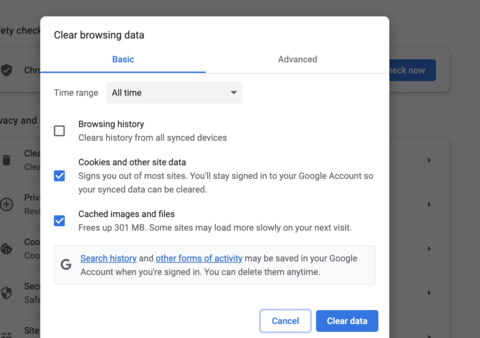
In Firefox, click the menu button and select Options > Privacy & Security. Under Cookies and Site Data, click Clear.
In Microsoft Edge, click the three dots in the top right, then Settings > Choose what to clear. Select Browsing history, cookies, and saved website data.
Clearing these temporary files refreshes how your browser communicates with websites and can fix timeout issues.
3. Check for Viruses or Malware
If the error starts suddenly, it’s possible malware or a virus on your device is causing network issues and timeouts. Hijacking programs can slow internet speeds or interfere with browser functions.
Run a full system scan with your antivirus software. Windows Defender is included with newer versions of Windows. For Mac, use Malwarebytes. These free scanners will thoroughly check your device and remove any threats.
Be sure your antivirus is updated and run quick scans regularly to catch problems early before they impact your browsing. Clearing infections ensures a clean slate for better page loads.
Read more:
How to Fix Error Code: Result_Code_Hung
How to Fix 0x8007003b Network Error on Windows 10 & 11
4. Try Another Browser or Device
If timeouts are persistent across different sites, it’s helpful to test with an alternate browser or device to rule out conflicts with just one. This process of elimination can pinpoint the issue.
On the same device, download and install a different browser like Chrome, Firefox or Edge if you’ve been using Safari or Internet Explorer. See if the new browser has the same problem.
You can also try accessing sites on another computer, phone, or tablet on the same network. If there are no errors there, it narrows the problem down to just your primary device or installed browser app.
Isolating variables is important for troubleshooting. Ruling out just software or just hardware helps identify whether a full reinstall might be needed.
5. Contact the Website Administrator
If the issue seems site-specific, rather than impacting all browsing, it’s possible the timing out is related to that particular website and server. Server slowdowns or misconfigurations could cause timeouts.
As a user, there may not be much you can do directly except contact the site administrators via email support or forums. Explain the error message and any clues like the page or feature causing it. They can check server logs, performance, and settings for potential issues on their end.
Let them know any temporary solutions you’ve tried too. Any feedback may help them troubleshoot and resolve issues more quickly for all visitors getting the errors. Communication ensures they are aware of potential backend problems impacting the user experience.
Check also: How to Fix Windows Error 0x8007025D – 0x2000C
Conclusion
With some simple checks and troubleshooting methods, the mystery of the ERR_TIMED_OUT error can usually be solved. More often than not, it points to temporary connection glitches or browser cache remnants needing to be cleared rather than major problems.
Try the steps outlined to refresh and isolate variables when they occur. And remember – you’re not alone in encountering this timeout! If problems persist, contact websites or your internet provider for further assistance.