Do you own a Hisense TV? Have you ever found yourself cut off from watching your TV show or series? It is so frustrating, right? Hisense TV problems are as common as any other electronic device you may have owned. You may feel overwhelmed and disappointed but I will quickly get you back to your entertainment. So, get set as we unravel the best solutions!
As a Hisense TV owner, I’ve experienced my fair share of such problems. From flickering screens to blackouts to screens on death, it can be not easy to know what to do when your TV isn’t working properly.
In this article, I’ll provide an overview of the most common Hisense TV problems and how to fix them. Most of the solutions are DIY, so no professional is required.

How to Fix Hisense TV Problems with Simple Steps
If you’re having trouble with your Hisense TV not turning on, don’t worry – it’s a common issue, and here are some simple steps you can take to fix it.
1. Hisense TV won’t Turn On
A faulty power outlet, power cable, or remote is the most common cause of a Hisense TV not turning on. To get your TV up and running again, follow these steps:
i. You can quickly fix it in just 60 seconds. Turn off your TV using the power button or the remote.

ii. Unplug the TV from the wall and disconnect all the cables.

iii. This will power-cycle the television and reset its internal circuitry.
iv. Hold the power button for 30 seconds before plugging it back in.

v. Turn on the TV using the remote control. Wait for your TV to turn on.
If this does not work, you may need to Power Reset the TV. This process is detailed in the Owner’s Manual with your Hisense TV. But follow these simple steps:
1. From the Main menu, select “Settings.”

2. Choose “About.”
3. Select “Restart.”
If the problem persists, it is time to Factory Reset your Hisense TV.
How to Factory Reset Hisense TV
Resetting your Hisense TV back to its original factory settings will restore all the default settings and erase any data you may have added. To do this, follow these steps:
1. Open the main Menu on your TV and select Settings.
2. Scroll down and choose System
3. Open Advanced System Settings and choose Reset

3. Enter the PIN code (if you have one). If not, use 0000 as the default PIN.
4. Select Erase Everything or Factory Reset and confirm your selection by pressing OK on your remote control.
5. Your Hisense TV will now reset to its original factory settings.
Alternatively, if you don’t have access to a remote control, some models of Hisense TVs have a physical reset button on the back or side of the TV that can be used instead.
For this method, press and hold the physical reset button using a paper clip for 15 seconds until it resets your TV.

2. Screen Display Problems
You may sometimes encounter display issues or flickering screens on your Hisense TV. It is one of the most common issues caused by various factors. Some of the possible causes include the following:
– Loose or incorrect connections between components
– Defective cables or connectors
– Faulty power supply
– Poor signal reception due to antenna misalignment or interference
– Malfunctioning TV components
Fortunately, most of these problems are easily fixable. To start troubleshooting your Hisense TV display issue:
1. Check all the connections between your TV and other components like your cable box, Blu-ray player, or gaming console. Ensure they are securely plugged in and the cables are not damaged.

2. If you’re using an antenna to receive your signal, ensure it is properly connected and aligned.
3. Check the power supply of your TV and make sure it is in working condition.
4. If the TV still displays a distorted picture, try unplugging it from the wall and plugging it back in.

5. If all else fails, it is best to consult a professional technician to diagnose and fix the problem.
Read More: Vizio TV Keeps Turning Off: Simple Solutions
3. Hisense TV Screen Turns Black
Nothing frustrates me more than a Hisense TV screen turning black suddenly. This means that the TV is unable to receive signals or display images. A few issues, such as faulty cables, incorrect settings, or a power surge, can cause this.
To troubleshoot this issue, try the following:
i. Check all the cables and make sure they are securely connected.

ii. Try a different HDMI cable if available, as it could be the cause of the blackout.
iii. Check the TV’s settings to ensure the correct input is selected.

iv. Ensure the TV is plugged into a surge protector and power strip. This will help protect the TV from sudden power surges that could cause a blackout.
4. Hisense TV Software Issues
An outdated software version can cause various issues with your Hisense TV. From interrupted streaming to a lack of audio, these problems can be frustrating.
To ensure that your Hisense TV is running the latest software version, check for any updates that may have become available. If you find any, install them to get back to watching your favorite shows.

Additionally, if your Hisense TV becomes slow and unresponsive, it may be a sign that there is a software problem. If so, try performing a factory reset and reinstalling the software from scratch.
Steps to Update Hisense TV Software
i. On the Home screen, select Settings.

ii. Select System and then choose Software Update.

iii. If a new software version is available, you will be given the option to download it.
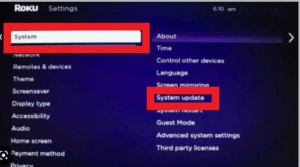
iv. Follow the on-screen instructions to complete the download.
v. Once the download is complete, your Hisense TV will automatically reboot, and you can begin enjoying the latest software version.
5. Backlight Not Functioning
It can be frustrating if you own a Hisense TV and the backlight is not working. The backlight gives your TV its brightness, so you won’t be able to see the picture on your screen without it. To solve the issue, you need to follow these steps:
1. Check the power cable and make sure it is firmly attached to your TV and the wall outlet. If not, plug it securely into both.
2. Press the power button on your remote control to ensure it works correctly and the batteries are charged.
3. Turn your TV off and unplug it from the wall outlet. Leave it unplugged for a few minutes, then plug it in and turn it back on.
4. If your TV still isn’t turning on, check the settings menu to make sure that the “Backlight” option is enabled. To do this:
a) Press the “Menu” button on your remote control and select the Settings menu.
b) Scroll down to Backlight and make sure it is enabled.
6. Network Connection Issues
Hisense TV has a network connection, allowing you to access streaming services, firmware updates, and other features. However, if the network connection isn’t working properly, this could lead to your TV not performing as it should.
If you’re having network connection issues, there are a few steps you can take to try and troubleshoot the problem:
i. Does the Wi-Fi work on other devices? If so, then the issue is likely with the Hisense TV itself. A congested network or weak signal could also be the issue, so placing the TV closer to your router reduces network congestion.
ii. Uplug the Router and Hisense TV, wait 30 seconds, then plug them in again. This often helps to reset both devices and solve connection problems.
iii. Contact your internet service provider (ISP) to ensure your connection works.
iv. Reset your Tv network settings. To do this, go to your Hisense TV’s menu and select ‘Network’ then ‘Reset Network Settings’.

v. Update your TV’s firmware – sometimes, network connection issues can be solved by updating the TV’s software. To do this, go to your Hisense TV’s menu and select ‘Network’ then ‘System Update’.
Following these steps should help to solve any connection issues you’re having with your Hisense TV.
Read More: How To Fix Vizio TV Black Screen Of Death
7. Pictures With No Sound
We know how frustrating it can be when no sound comes from your TV. This issue is typically caused by incorrect settings, bad speakers or a malfunctioning HDMI cable. If you experience this issue, check the following:
1) Check that your volume is high enough and muted.

2) Ensure that the right audio output setting has been selected.
3) Check that your speakers are connected properly and securely.
4) Make sure the HDMI connection is tight, secure, and in working condition.
5) Try using an alternative audio source or another HDMI cable to eliminate potential hardware issues.
If you are connected via Bluetooth speaker or any other external audio device, check the audio settings in your Hisense TV. Go to Inputs > Audio Settings and make sure that the external audio device is selected as the audio source.
Also, ensure your Hisense TV is paired with the right Bluetooth device and the audio device is within range.
8. Hisense TV Blinking Codes Mean
Blinking codes indicate a hardware problem. Depending on your model type, common blink codes can be solved easily.
1. Use your remote to turn off your TV
2. Unplug it from the wall
3. Wait for 30 seconds
4. Reconnect the power cord
5. Turn on your TV and check if the blinking code is gone
If this power cycle does not work, we can say that your hardware is malfunctioning. I will give you a breakdown of what the blinking code means for your specific model.
For Hisense LCD TVs:
Here are some major problems:
– 1 Blink: The primary/main board or power supply
– 2 Blinks: The inverter or backlight
– 3 Blinks: The logic board or EEPROM
– 4 Blinks: The panel or T-con board
For Hisense LED TVs:
Here are the main problems:
– 1 Blink: The main board
– 2 Blinks: The power supply board
– 3 Blinks: The EEPROM
– 4 Blinks: The T-con board
If you have a blinking code, the best action is to contact Hisense customer service or a certified technician. They will be able to diagnose and repair the problem for you.
If your Hisense TV is still under warranty, the repair should be free of charge. However, you may have to pay for the repairs if it is out of warranty.
9. Brightness Problem
Hisense TV Brightness Problem is a common issue that can occur when the backlight of the TV isn’t working properly.
This can cause the picture to be too dark or dim, making it difficult to see what’s on the screen. Identifying the issue quickly and taking steps to resolve it is important.
To fix a Hisense TV Brightness Problem:
i. Go to the TV’s settings menu and adjust the brightness level. Look for a setting called ‘Backlight’ or ‘Brightness.’ Increase it until you are happy with the picture quality.
ii. If the brightness level is already at maximum, check for a setting called ‘Contrast.’ This can make the image brighter without affecting the colors. Increase it until you get a better picture.
iii. If that doesn’t help, try a factory reset. This will restore the TV’s settings to their default values and may fix any underlying issue with the brightness level.
The picture mode of the TV can also impact the brightness level. If some settings look better, try changing to a different picture mode. Below are the most common modes and their purpose:
i. Standard – This mode is ideal for bright rooms and balances picture quality and brightness.
ii. Vivid – Good for viewing in a bright environment but can cause images to appear washed out or overly bright.
iii. Movie – It gives you better color accuracy but won’t be as bright as other modes, so it’s best used in a dark room.
iv. Game – Enhances the color and contrast of the picture but can produce too much brightness, which can be uncomfortable in a dark room.
v. Sports – Highlights movement on the screen and increases contrast but may produce too much brightness.
The parameters for your TV should reference the following:
- Picture mode: theatre night
- Backlight: 52
- Color: 49
- Brightness: 51
- Contrast: 47
- Color Space: Auto
- HDMI 2.0 format: Enhanced
- Color Temperature: Low
- HDMI Dynamic Range: Auto
Check the HDMI cables are all plugged in securely and that there are no distractions near the TV like natural light or strong lamps. These can cause brightness issues, so correct them if required.
Read More: How To Reset Vizio TV
10. Picture Quality Issues
Sometimes, Hisense TVs may experience picture quality problems, such as a blurry or shaky picture on the screen. Several issues, such as poor signal quality from your cable or satellite provider, can cause this.

To troubleshoot this issue, try adjusting the TV’s contrast and brightness settings and check that all cables are properly connected.
If the problem persists, you may need to replace damaged cables or connectors. Additionally, if you are using an antenna to receive over-the-air broadcasts, ensure you use the correct type of antenna for your area.
11. Cracked or Discolored Screen
Discolored or cracked screens can occur on Hisense TVs, often resulting from physical damage. If your TV’s screen is discolored, you may be able to fix it by adjusting the TV’s brightness, contrast, and color settings.
If these adjustments don’t work, you may need to replace the screen, which can be expensive. A cracked screen requires immediate attention, as it can cause further damage to the TV if left untreated.
12. Hisense TV Remote is Not Working
Sometimes, you may find yourself trying to press buttons on your remote, only to be met with no response. This problem can occur due to issues such as old batteries, electromagnetic interference, or corrupted TV settings.
But how can you fix this issue and get your remote working again? Here are some steps to try and resolve the problem:
i. Check the batteries in your remote and replace them if they are old or low on power. This is simple; you only need to remove the back cover and replace the batteries with new ones.
ii. You need to check for any sources of interference that may be causing the remote to malfunction. The interference sources include cordless phones, microwave ovens, and similar devices.
iii. If this doesn’t work, try switching the transmission mode of your remote by pressing and holding down the “TV” and “OK” buttons simultaneously for 5 seconds.
iv. Try power cycling you’re remote by removing the batteries and pressing the power button several times while maintaining pressure.
v. Ensure you move the remote closer to the TV when attempting to control it.
vi. if all else fails, you can hit the remote against your palm a few times to discharge any static electricity that may have built up inside it.
13. Contact Hisense Customer Service
This should be the last resort if you have tried all of the above steps and still can’t resolve your TV issues. You can contact Hisense customer service for further help in resolving your problem.
They will be able to diagnose the issue more accurately and provide you with expert advice on how to repair it. Alternatively, they may offer you a replacement or refund if the issue is too complex to repair.

It’s always best to contact Hisense directly rather than a third-party service provider. They will be able to provide more accurate and tailored advice specific to your Hisense TV model and issue.
Plus, they will be able to answer any questions you may have about their products and services.
How to Prevent Hisense TV Problems
To prevent your Hisense TV from having any of these problems, it is important to follow these precautions:
1. Moving the Screen: Always make sure to move the TV carefully, as any sudden or rough movement can cause damage to the delicate components inside.
2. Check Cables and Connectors: Ensure the cables are properly connected to your TV, as any loose connections can lead to signal loss or interference.
3. Power Source: Always use the power adaptor provided with your Hisense TV and unplug it when not in use.
4. Screen Cleaning: Do not use harsh chemicals or abrasive material to clean the screen, as this can damage it.
5. Software Updates: It is important to keep the software of your Hisense TV up-to-date, as this will ensure it is running optimally.
Taking these measures will help to ensure that your Hisense TV remains in top condition and minimize the chance of any problems occurring.
If you do encounter a problem, make sure to refer back to this guide for ways how to fix it.
Related Article: How to Fix Apple TV Remote Volume Not Working
Conclusion
If your Hisense TV doesn’t turn on, you can take a few steps to troubleshoot the issue. The above guide should help you identify the most common problems and provide solutions.
With patience and troubleshooting skills, you should get your Hisense TV back up and running quickly.
Don’t give up hope – you can fix the problem yourself with elbow grease. And remember, if all else fails, you can always contact Hisense customer service for further assistance.



