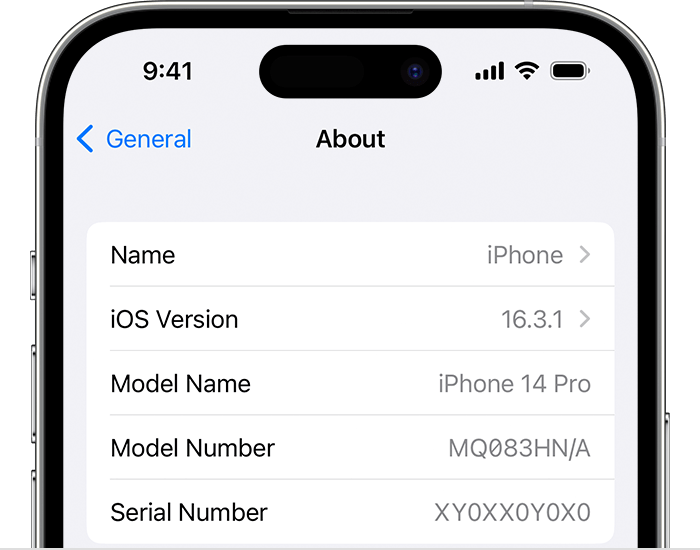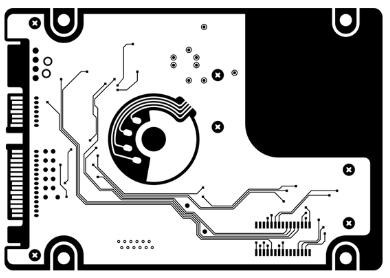Android phones use MMI codes to program the device, access hidden menus and gain advanced user control. We use MMI codes to access service menus, check phone functionalities, recharge, top-up, check the account balance, and reset the device. But what about when you try to run an MMI code and the connection problem or invalid MMI code error?
MMI codes provide an easy way to configure settings quickly without any external software or tools.
However, some MMI codes may sometimes not work on certain Android devices. In such cases, users can try different combinations of the same MMI code to get the desired result.
It is also important to note that entering incorrect MMI codes can cause permanent damage to the device and make it unusable. Therefore, users should be cautious while using them.
According to Alphr, MMI codes are powerful tools that give us access to various features and functions. With the right knowledge and skills, we can use them to customize our phones according to our needs and preferences.
But what about when you get a problem that says connection problem or invalid mmi code? Don’t worry. I will provide all the necessary solutions to get your MMI codes working again.

What is MMI Code on Android Phones?
MMI (Man-Machine Interface) code is a phone code that contains special characters like hash (#) or asterisk (*) in them.
These codes communicate with your device or mobile network carrier to access services like checking your account balance or activating/deactivating specific features.
However, sometimes an invalid MMI code error may occur, which could be due to problems with your SIM card or mobile network. But don’t worry.
There are many ways to fix this error and get your phone’s connection back up and running.

What leads to Connection Problem or Invalid MMI Code Error
A variety of factors can cause connection problem or invalid mmi code errors. Some common causes are:
- The SIM card needs to be inserted correctly.
- Network connection problem.
- Corrupted or outdated software on your device.
- Restrictions imposed by your mobile network carrier.
Types of MMI Codes
SS Codes: They are unchangeable. They are used to request information about your device or carrier. They control features like call forwarding, call waiting or SMS delivery reports.
USSD Codes: They are used to access services like recharging your account, checking your balance or changing tariff plans. They are designated by the network carrier and, as such, can be changed at any time.
GSM Codes: Used to access settings like network selection, locking/unlocking the device, language selection, and more.
Manufacturer MMI Codes: These codes are defined by manufacturers and are used to access the device’s hidden menus and get advanced user control. They are designed specifically for each device.
SIM Control Codes: Used to change the settings of your SIM card. You can alter your PIN code, unlock the SIM or switch your network.
From the perspective of different MMI codes, a multifunctioning of your phone can result in connection problems or invalid mmi code errors.

How to Fix Connection Problem or Invalid MMI Code Error
If you face a connection problem or invalid mmi code error, there are several ways to fix it.
1. Check the SIM Card
Make sure your SIM card is correctly inserted into your device. If the SIM card isn’t correctly placed, you may be unable to make or receive calls and send/receive messages. This could be the reason for your invalid MMI code error. This is how to perform a SIM card check:
Remove your device’s battery and back cover (if you use the older Android phone versions). If you are using the latest versions, there is no need to do that. You only need to use your pin to push the sim card holder.
- Carefully remove the SIM card from its slot.
- Reinserting the SIM card is making sure it is correctly placed in its slot.
- Replace the back cover and battery.
- Reboot your phone to see if this resolves the issue.

2. Third-Party App
Disabling any third-party app that you have installed may also help resolve the connection problem or invalid mmi code error. Follow these steps to disable a third-party application:
- Open the Settings menu on your phone.
- Select Apps or Application Manager and open it.
- Choose the app that you think is causing the issue.
- Tap Disable and then OK.
- Restart your phone and see if this has solved the code error.

But how can you be sure the app is responsible for an invalid MMI code or connection problem? It is very simple. You only need to reboot your phone on safe mode!
What is Safe Mode?
Safe mode is a troubleshooting mode in which only your phone’s necessary apps and services run. When you boot your device in safe mode, you can determine whether a third-party application is responsible for the problem. To boot your device in safe mode:
- Press and hold the Power button of your device.
- Press the Power and Volume Down buttons on the shutdown menu until you see a logo.

- Once the logo appears, release both buttons.
- “Safe mode” appears at the screen’s bottom left corner.
Now, check if your MMI code works in safe mode or not. If it does, then you know that a third-party application is the cause of your connection problem or invalid mmi code error.
How to Exit Safe Mode?
There are three ways to exit safe mode, depending on your device.
1. Press the Power button until the shutdown menu appears if you use a Samsung device. Then tap and hold the Power Off option in the safe mode menu.
This will open a popup showing you the Reboot to Safe Mode option. Tap this to exit safely from safe mode.
2. Swipe down the notification bar and tap the Safe Mode icon. This will open a popup showing you the “Turn off safe mode” option. Tap on it to exit safely from safe mode.
3. If nothing works, try shutting down your device by pressing and holding the Power button. After restarting your device, you will be out of safe mode.
Time to Test
- Enter the same MMI code you entered before, e.g. *135#
- If it works, this shows that there is a third party causing the invalid error code
- Try to locate the lately installed app and uninstall it
- Try again with the MMI code; if it works, you have solved the connection problem or invalid mmi code.
3. Prefix Codes
Working with codes is easier than it seems. It all begins with understanding the prefix codes.
Prefix codes are three- or four-digit numbers that begin with an asterisk (*) or hash (#). They tell the network what kind of command is being sent.
We want to trick the code by adding a comma (*,). This will tell the network that you want to send a modified command.
For example: If you are trying to check your balance (*135#), it will look like this with the comma:
*135*, or trying to add a + simple after the asterisk (*) *+135#
Now, let’s try to send a modified command.
*135*, or *+135#
This will tell the network you want to send a modified command and check your balance.
Let’s see how this works in practice. Enter the following code:
*135*,1
If it works, congratulations! You have successfully tricked your network into sending the modified command. This can help you troubleshoot any invalid MMI code errors that you may be experiencing.
4. Information Mode
Do you know that your phone device can enter a mode that can provide you with information about the network and its services?
To fix a connection problem or invalid mmi code error, activate Radio and turn on IMS over SMS by entering device information mode. To enter device information mode, you need to type in a code depending on the network you are using.
For example: If you are using a GSM/UMTS network, type in the following code:
*#*4636*#* to enter device information mode. This code is universal but may vary depending on the network.
- Click “Run Ping Test” from your Device Information
- Turn on Radio and IMS over SMS
- Exit Device Information Mode by pressing the home button
- Try your MMI code again.
Once you have entered device information mode, you can view information such as network type, battery status, mobile data connection, etc. You will also have the option to turn on IMS over SMS or activate Radio.
Once you have done this, restart your device and try again with the MMI code. If it works, then you have successfully solved the invalid MMI code error.
5. Reset Network Settings
Your network settings can often be the reason for your connection problem or invalid mmi code error. When this is the case, you need to reset your network settings.
This process is very simple, although all the settings, like Wifi, Bluetooth, and VPN connections, will be deleted.
- Go to Settings > General Management

- Tap “Reset”
- Tap “Reset Network Settings”

- Enter your PIN or Pattern
Once the process is complete, try again with the MMI code. If it works, then you have successfully solved the invalid MMI error.
6. Reset All Settings
A glitch or multifunctional issue may be why you receive an invalid MMI code error. If this is the case, resetting all settings may fix the issue.
- Go to Settings > General Management
- Tap “Reset”
- Tap “Reset All Settings”

Everything will be deleted, and you will need to add your wifi network, adjust the settings and pair it with other devices.
Once you have done this, restart your device and try again with the MMI code. If it works, then you have successfully solved the invalid MMI code error.
7. Network Operator
Your phone has different network operators, and depending on what you are trying to do with the MMI code, you may be unable to access certain services. You can change the network operator settings to attempt to fix this issue.
- Go to Settings > Mobile Networks
- Tap “Network Operators”

- Choose the network you want to use
- Tap on the search now
- Wait for the network to be found
- Select the network and wait for your phone to connect.
This process will reset your mobile network settings, and you may be able to access the services or features you are trying to access with the MMI code.
8. Change Network Mode to Auto
Android phones have different network modes that you can use to access services. If you are getting invalid MMI code errors, then the network mode is set to a different mode than what is required.
- Go to Settings > Connections> Mobile Networks

- Tap “Network Mode”
- Select “Auto”
A pop-up will appear, prompting you to choose between 4G/3G/2G (auto) or 4G/3G/2G. Select 4G/3G/2G (auto), then try your MMI code again.

9. Update APN Settings
APN settings are network setting that uses data to allow your device to connect to the internet. If the APN settings are incorrect, you will experience invalid MMI code errors.
- Go to Settings > Mobile Networks
- Tap “Connections and head to Mobile Networks
- Choose APN initiated as Access Point Names
- Click on the three dots to load More
- Reset to Default
- Enter the APN settings you prefer
You can get the APN settings from your network service provider. Once you have done this, try your MMI code again.
10. Perform a Software Update
Outdated software is a common cause of connection problem or invalid mmi code errors. You can check if any update is available and install the updates if required.
- Go to Settings > Software Updates
- Tap on Check for Updates
- If any update is available, install it.

Once the update is complete, restart your device.
11. Call the Carrier
This should be your last resort. If you need help with the above solutions, then it is best to call your carrier and get their technical support. They can help you solve the issue and find a solution.

You can also try clearing the cache partition or factory resetting your device, but this should only be done if all other options have been tried.
Related Article: Why is One AirPod Louder than the Other?
Conclusion
You can use the steps above to fix connection problem or invalid mmi code errors. It is important to understand what MMI codes are and how they work so you can troubleshoot the issue. You should also know the cause of invalid MMI code errors and what it means for your device.
If you cannot fix the issue, it is best to seek help from your carrier or a certified technician. They will be able to diagnose the problem and provide a solution. Good luck!